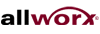|
Voicemail Shortcuts
The following shortcuts are available while listening to a voicemail message when using the Audio Message Center:
Changing Message Center Settings
The Message Center System Settings listed below can be changed while logged into the Audio Message Center (press 4 from the Main Menu):
Phone Functions for
Allworx IP Phones (show analog phones)
Note: Items on the phone's LCD screen ARE INDICATED LIKE THIS. Physical buttons to push .
LCD Contrast
To adjust the contrast of the phone's display, press the CONFIG soft key, select PREFERENCES, then LCD SETTINGS. Use the ▲ ▼ keys to change the contrast, then press (✓). Do the same for brightness, if your phone has a backlit display.
Outside Line Access
Personal Speed Dial
TO SET UP:
Phone Directory
Press the ▲ ▼ keys to display the company directory and either use the keypad to spell the person's last name or scroll to the desired entry, then press (✓) to place a call.
Check Voicemail Messages
If your phone supports the Visual Message Center, press the button once for the Visual Message Center or twice for the Audio Message Center. If your phone does not support the Visual Message Center, press the button once to access the Audio Message Center. You can also dial + your extension from any office phone or from within the company Auto Attendant to access the Audio Message Center.
Change Presence Setting
Press the Presence soft key (if your phone display has one) or press and hold the button until a list of presences appear on the display. Use the ▲ ▼ keys to choose a desired presence, then press (✓).
Do Not Disturb
Press the button to place the phone in Do Not Disturb mode. The phone will not ring, the button will be illuminated amber, and any calls to the user will go to the next destination in your extension call route (usually your voicemail inbox). Press the button again to end Do Not Disturb.
Intercom
Press the button, if your phone has one, and then dial the extension of the person you would like to talk to.
Call Forwarding
Dial 5 + an extension to forward any calls that come into the phone to that extension. To disable Call Forwarding, dial extension 50.
Transfer
ONE-TOUCH
If your phone is configured for ONE-TOUCH transfers and if it has keys, press the key for the intended recipient of the transfer. Hang up or wait on the line to announce the transfer. LEGACY UNANNOUNCED (Blind) TRANSFERS If your phone is configured to use the legacy unannounced transfer method use the following procedure to perform the transfer:
Parking
Press the button if your phone has one or press and hold the button until the button flashes. The parking orbit extension will be displayed briefly on the phone's screen.
Consultation
3-Way Conference
After connecting to the first person, follow these steps to initiate a 3-way conference:
Conference Center
Dial extension 08 from any handset or Auto Attendant to enter the Conference Center. A Conference ID and Password will be required. This is an optional feature; check with your System Administrator to see if this feature has been enabled.
Paging Zones
ZONES
Dial 6n (where n represents the Paging Zone number 0 through 9) to broadcast to a Paging Zone. Handsets that are members of the Paging Zone will play the audio through their intercom. The System Administrator defines which handsets are members of which zones. Automatic Call Distribution (ACD)
LOG IN
If your phone has an PFK, it will be lit solid red when you are logged out.
LOG OUT
Answer Other Ringing Phone
To answer a ringing phone, dial + the ringing phone's extension.
|